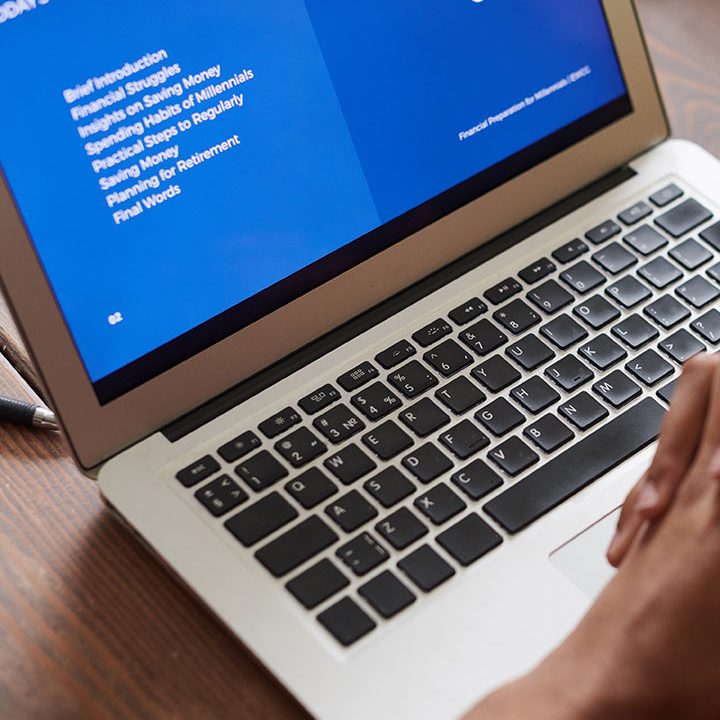Easy Websites™ Tutorial
How to Edit a Page with the Content Editor
The content editor in your Easy Websites™ dashboard arranges your page into rows and columns; this is important for the responsive nature, or in other words, mobile responsiveness of your website.
ROWS
- You can move rows by opening the row menu; you can select up or down to move the row within the page.
- You can also click Add Row to add a new row
- And to vertically resize your row; Move your mouse cursor between the row then click and drag to resize the row.
COLUMNS
- You can add a column to the row by opening the row menu then selecting the Add Column.
- You can also resize the columns by moving your mouse cursor between them then drag it to resize the column.
Rows and columns also have a Design Editor the same as the Widgets. Just open the row menu and click Edit Design to change the row background and other design options.
WIDGETS
- Widgets are placed inside the column and can be easily moved by dragging and dropping them into different columns or rows.
- To edit the widgets, click to open the content editor to see the content options specific to the widget you’re editing. After that click the Design tab to see the design options such as layout, style, and spacing.
- Right-Click the widget to open the context menu, here you can select the additional options such as copy & paste, alignment, or to hide the widget by the device.