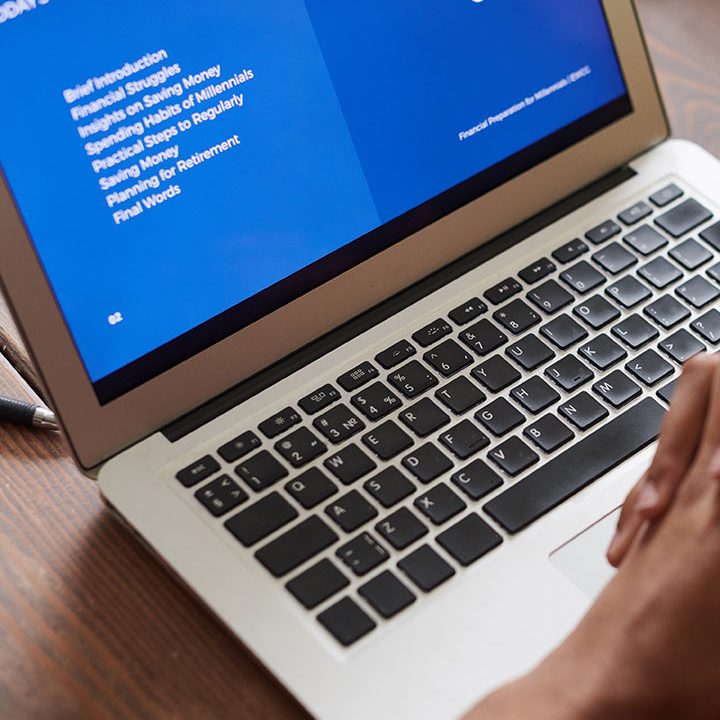Easy Websites™ Tutorial
How to Manage Pages for Your New Website
How to Manage Pages for Your New Website
- Let’s go to the Pages section on your left sidebar, here we can see all the pages of your site listed out, drag and drop to reorder the pages, to make a sub-navigation drag the page to the right to make it the sub-navigation of the page above.
- To hide the page in the navigation, click the gear icon, select Hide the navigation, then select the devices you like to hide this page on.
- To delete, select the delete option from the gear menu.
Note: The home page cannot be deleted or change the order to a different page.
- From the gear menu, select SEO to add page SEO options such as title, description, and keywords.
- To add a new page, click the New Page button, you can choose to add our premade page templates, link to our external URL, or just create a Blank Page.